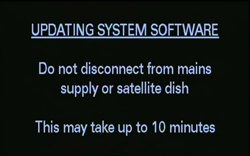This procedure applies to all Sky boxes; standard digibox, Sky+ and Sky+ HD.
The following describes how to initiate a forced software update. This will update your box to the latest stable software. Be aware that some older digiboxes may not find any suitable updates or be unable to apply the updates if they have missed too many. See Is My Sky Digibox Software Up To Date? for more info on standard digiboxes.
Your box must be connected to a correctly aligned satellite dish to receive any updates. This should not be performed if you have signal strength issues. It’s also worth connecting the box to a TV for confirmation of the update. The phone-line need not be connected.
- Put your box into standby.
- For Sky+ or Sky+HD, wait until the box itself is silent. This allows the hard disk to spin down and the fan/s to switch off.
- Remove mains power from the box (ie pull the plug from the wall or remove the mains cable from the back of the box).
- Wait 2 minutes. (It’s debatable how necessary this is. If you speak to Sky they may tell you to remove and re-insert your card, and to disconnect and re-connect your satellite feeds at this point. Personally, I think this is just filler to make sure you’ve waited a short period of time before continuing.)
- Press and hold the Backup button on the front panel of your box (ie not the one on the remote).
- With the button pressed, re-apply mains power (ie plug it in again).
- Continue to hold Backup until you see the front panel LEDs illuminate and/or an on-screen message explaining that the box is being updated.
The update may take around 10 minutes. After this the box will reboot. You can check the software versions via the System Details page, accessed as follows:
Services >> 4. System Setup >> 5. System Details
Note: On the Sky+HD Amstrad 500GB and 1TB units, you don’t need to pull the plug out. Although the procedure above will work, you can instead reset the box by holding down the power button for 5 seconds (red light comes on). Then hold the Backup button and press the power button for 5 seconds (light turns amber). After a further 10 seconds, the four front panel lights come on to indicate the software update is in progress. Samsung 500GB boxes should have the same alternative option.